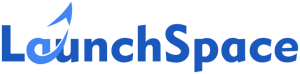Working with PDF files is a part of our daily life. We open, read, create, and edit these files daily. While Adobe Acrobat is still the gold standard when it comes to PDF files, (after all Adobe invented PDF), many people want a simpler solution that does what they need, and one that costs less.
In case you’re wondering why pay for a PDF-XChange Editor when there are so many free alternatives? Well, unless you’re only going to use a reader to open PDF files and for basic functions like splitting the document and adding comments, you’ll need more than what the free options provide. Keep in mind, that a lot of the free readers only offer basic features and will watermark your document as soon as you make any change.
In a nutshell, you get what you pay for, and for serious PDF work, you will need an advanced version.
In this article, we will look at 10 Adobe Acrobat alternatives that enable you to open, create, edit, convert, and customize your PDF documents. But, before we go there, let’s look at the essential elements of a PDF editor.
5 Essential Elements of a PDF Editor
When searching for an Adobe Acrobat alternative, you should look for a software solution that provides the following functionality.
1. Create, Convert, and Export PDFs
You want a PDF editor that can create PDF from digital documents and images. Furthermore, it should be able to convert and save documents from MS Office and other popular formats, while preserving the original formatting and links. It should also come with OCR technology to make the document searchable and editable.
You want a PDF editor that can export documents to other editable formats as well. That could include Word, PowerPoint, and HTML.
2. Editing
The ability to edit PDF documents should be another given. This includes the ability to modify text; insert, resize, and move images; and work with different document formats in the PDF.
A good editor will enable you to do this seamlessly and as easily as doing it in a text document or slide deck. It should allow you to perform in-line editing, dragging-and-dropping graphics, and adding or removing hyperlinks. You need good editing features in case you want to do serious PDF work.
3. Review and Annotate
A good PDF editor should enable you to add comments and other annotations to external PDF files.
The ability to mark up text documents and graphic-heavy files like webpages is a nice bonus. However, common options include attaching sticky notes, callout boxes, highlighting, freehand drawing tools, and stamps with messages like approved, or confidential.
4. Security
Business-related documents often contain sensitive information, and the security of this information is critical. Hence, your PDF editor should include security features that give access to authorized eyes only.
A word here, good options will usually offer multiple layers of security, including password protection, permissions setting, and content redaction, that “blacks out” selected text and images. You also want your PDF editor to allow you to digitally sign your documents.
5. Mobile Support
While detailed PDF editing is still best done on a desktop, it’s nice to have a mobile app for documents that require basic editing. The convenience of mobile access to your editor cannot be over-emphasized.
You should be able to review and annotate files when you’re on the move. Hence, you need to consider an editor that has a dedicated mobile app, is optimized for mobile devices, or allows cloud access via a mobile browser. You need to make sure that your choice is indeed an excellent alternative
Overview of Alternatives
Before we dive into the details of each alternative, let’s take a quick overview of each, with its strengths and weaknesses. The table below gives you a snapshot view of each Adobe Acrobat alternative.
| Application | Free of Paid | Best Feature | Limitation |
| Nitro Pro 12 | Free trial+Paid | Good UI, Full integration with Nitro Cloud | No Mobile app yet. |
| Foxit PhantomPDF Business 9 | Free trial+Paid | Good collaboration features, dedicated mobile app | No Mac support |
| iSkySoft PDF Editor 6 Professional | Paid | Mac and Windows, excellent PDF creation tools. | No mobile app |
| PDF Complete Office Edition 4.2 | Free Trial+Paid | PDF creation and editing needs, more affordable. | No Mac support |
| PDFelement Pro 7 | Free Trial+Paid | Excellent UI, Advanced features, Mac integration | Features on Mac are better than on Windows. |
| Qoppa PDF Studio Pro 2018 | Free Trial+Paid | Excellent PDF features, | No mobile app |
| Power PDF Advanced 3 | Free Trial+Paid | Excellent features, real-time collaboration | Collaboration limited to LAN, No mobile app |
| PDF Architect 6 Professional | Free Trial+Paid | Easy to use UI, Business tools, the cheapest option | No mobile app |
| PDF Reader Pro – View, Annotate, Form Filler | Free Trial+Paid | Lightweight interface, decent feature set, form filling | Can’t create or covert, can’t add or delete pages |
| Adobe Acrobat Pro DC | Free Trial+Paid | Easy to navigate UI, feature-rich, easy sharing | Learning curve |
Now let’s dive into the detailed comparison.

1. Nitro Pro 12
When it comes to PDF editors that seriously rival Adobe’s hegemony, Nitro Pro 12 is at the top of the hill. More than half the Fortune 500 companies and tens of millions of users depend on Nitro Pro for their PDF needs. Version 12 is a clear improvement over the previous version 11, in that it now gives full cloud integration with Nitro Cloud and Nitro Productivity Suite.
The best-loved editing features like editing tools, review, and markup features, and multiple security options are still there. All the features are well organized in a Windows-style ribbon with individual tabs for each function. The UI is highly intuitive and easy to use.
Nitro Pro excels at creating and document conversion to and from PDF. It can create PDF files from over 300 different formats and export them as Word or PowerPoint files. The biggest improvement of version 12 over 11, is in the signature function.
Based on research, the company discovered that over 50%of paper usage was to print and sign documents. Version 12 of Nitro Pro gives full integration with Nitro Cloud, making it easier to share and get electronic signatures.
By porting additional productivity features to the cloud, version 12 gives you the freedom to access several features on your mobile app that could earlier only be accessed for your laptop or desktop. A nice feature is the ability to add handwritten signatures to the document.
The basic Nitro Pro plan starts at $9.99 on a monthly subscription basis for single users, and it gives you access to everything you will need for handling PDF files. Nitro Sign Advanced is a business plan at $19.99 per month, for up to 11 users. While the Enterprise plan at $29.99 per month is geared towards large businesses with collaboration spread over multiple teams.

2. Foxit PhantomPDF 11
Foxit has for long benchmarked its PhantomPDF software against Abode Acrobat and Nitro. Version 11 that was recently released, is more of an incremental update rather than a fundamental upgrade.
Like Adobe Acrobat and Nitro, the PhantomPDF uses the Windows-style ribbon to organize its tools and the function tabs are intuitively nested within each tool. The task-based tabs allow easy navigation and access to the editor’s functions. In addition, a sidebar puts frequently used functions like reordering pages and viewing comments within a click.
PhantomPDF gives you access to all tools required for creating and editing text documents, editing elements, using drag-and-drop for page layout, creating forms, and several annotation methods.
You also get multiple levels of protection including passwords, certificates, permission controls, and redacting parts of a document. The documents can easily be signed digitally and it allows for digital certificates.
Foxit has a two-level paid plan, the basic plan starts at $159 while the Pro plan starts at $199. Keep in mind that the company frequently discounts its plans and you can often get the plans at as low as $119 and $139.

3. iSkySoft PDF Editor 6 Professional
Mac users have traditionally been limited to Adobe Acrobat Pro DC as a viable PDF editor option. There aren’t too many robust options to choose from and this is where iSkySoft’s PDF Editor 6 comes in handy as a good cross-platform option. It is also a much cheaper option than Adobe Acrobat, but more on that later.
The PDF Editor 6 Pro features a split-pane interface, with a toolbar at the top of the page that contains basic functions for navigating, editing, organizing, reviewing, converting, and protecting your PDFs. Clicking on the function tabs opens up a nested submenu of related tools. The left pane enables you to open recent files.
Creating and modifying PDFs, including text editing, cropping, and Bates numbering, is a simple exercise. You can even change the background of an existing PDF to another color or an image.
Reviewing PDFs is easy with a toolkit of markup options. Things like highlighting and attaching sticky notes are as simple as freehand drawing and digitally signing your document. Prices start at $69 for PDFelement and are $79 for the pro version.

4. PDF Complete Office Edition 4.2
A quietly capable PDF editor is what comes to mind when I think of this PDF editor. Not many people would have heard of this one because it tends to fly under the radar. However, PDF Complete is a very capable and affordable Adobe Acrobat alternative. It offers access to basic enterprise tools even with its basic plan.
PDF Complete’s UI has the look and feels of Adobe Acrobat’s. It has a toolbar running across the top and controls for navigating PDFs down the right side. Each PDF opens in a separate tab eliminating the need to shuffle through multiple windows. PDF Complete includes all features you would find on Adobe Acrobat Pro.
You can create PDFs from different file types, including images. Editing existing PDFs is simple and the features at hand are extensive. You can also combine multiple PDFs into one document. The $129 plan is currently marked down to $59.95. This is a good choice as an Adobe Acrobat alternative.

5. PDFelement Pro 7
Wondershare’s PDFelement 6 Pro is one of my favorite PDF editors, period. It combines all essential business features with a simple and classy user interface. Thankfully, version 7 doesn’t touch any of the great features of version 6, and instead just focuses on a few UI tweaks for a better user experience.
The homepage on the updated UI has all key functions as clickable tiles. Two clicks from the homepage allow you to navigate and start creating, editing, converting, or batch processing bulk PDF files. The ribbon on the left side has a tile that takes you to your most recently edited document.
The top of the interface features a Microsoft Office-style ribbon which contains first-level functions like creating, commenting, security, sharing, and page management. Clicking on any of these drops down a second toolbar with all the options for that particular function. Each of these toolbars appears to have also been refreshed for a more streamlined look, though they contain the same functions as in PDFelement Pro 6.
The Pro7 comes with a full set of business-ready features. It provides flexibility while creating and editing a document, and enables you to edit text in-line or within a text box, manipulate images, and insert links. It also supports Bates numbering.
Additional features like annotation tools, sticky notes, stamps, and signatures are easily accessed with a single click. It’s easy to share documents for review by sending the document to Dropbox and Google Drive.
Perhaps the best part of the PDFelement Pro 7’s upgrade is leaving the previous version’s strengths well enough alone. This includes keeping the price reasonable and affordable. PDFelement Professional, still costs just $99 for a single license, while the basic version without some advanced business features is priced at $69. Both plans allow for a free trial version.

6. Qoppa PDF Studio Pro 2018
While the earlier version of Qoppa’s PDF Studio Pro had features rivaling those on Adobe Acrobat, its weakness was a clunky and dated UI. The PDF Studio Pro 2018 addresses this issue with a full overhaul of the UI while also addressing most of the content editing quirks.
The PDF Studio Pro 2018 has everything you need to create and manage your PDF documents. PDFs are easily created from images, scanned documents, and by converting Microsoft Office files. In addition, you get to review and markup tools for highlighting, attaching sticky notes, and audio, and freehand annotations. Document security is assured with passwords, encryption, permissions, and electronic signatures.
PDF Studio Pro 2018 adds welcome features with the upgrade by including Office-to-PDF enhancements and on-page editing.
PDF Studio Pro is a rare cross-platform PDF editor that works as well iOS and UNIX as it does on Windows. The premium version is priced at $129 per license and a Standard version, with scaled-down functionality, is priced at just $89. Free trials are available for both versions.

7. Power PDF Advanced 3
Kofax Power PDF Advanced is a solid PDF editor with an excellent range of features. It’s MS Office-like UI is simple and easy to use. It offers all the creating, editing, annotating, and security functions that rival the Adobe Acrobat Pro editor.
It offers easy integration and conversion to and from Microsoft’s productivity tools like Word, Excel, and PowerPoint files. You can also use Dragon Notes to create your PDF from your dictated comments.
Anice touch with the upgrade is the ability to open multiple documents in the same pane. Another nifty upgrade is a live collaboration with users on the same local network. You no longer need to send and receive files to collaborate with your teams. Combining multiple PDF documents into one PDF file is now achieved with a single click, making this task easier than even on Adobe Acrobat DC.
Power PDF Advanced 3 runs on Windows and is priced at $180 per license. Volume discounts are given for bulk licensing. A Standard version that omits a few advanced features like redaction and eSignatures is priced at $130. However, there is no mobile app available currently. The site is optimized for touchscreen devices.

8. PDF Architect 6 Professional
The PDF Architect 6 has a unique feature that no other PDF editor has, it allows you to add a customized function to its setlist of functions. The Office-style layout offers 13 tabs and the first 12 enable different functions like creating, editing, converting, and securing; while the 13th is a blank tab that you can customize by adding an external tool.
Pdforge offers thee-level packages with incremental access to its advanced features. Each package contains a set of features called modules. and the functions within each module increase with higher plans. The business-ready Professional version includes all functions, and this is the version we are reviewing.
The Architect 6 Pro allows you to create PDFs from over 300 file formats. It offers one-click conversion of PDFs to MS Office tools like Word, Excel, PowerPoint, in addition to HTML, and PDF/A. You also get the function of batch processing.
You can track changes made during collaboration by comparing different versions of the document. There is full functionality when it comes to annotating tasks with sticky and freehand drawings and robust security functions like passwords and redaction. Obtaining digital e-signatures can be done from within the program.
The standard version costs $69 and doesn’t give access to functions like security, form creation, and collaboration. The Professional version at $109, while the Architect Pro costs $139 and gives you access to the full range of features.

9. PDF Reader Pro – View, Annotate, Form Filler
The PDF Reader Pro is a basic PDF-XChange Editor, and its desktop version is free. So if your PDF needs are limited to viewing and editing documents and adding annotations, add text and hyperlinks, then PDF Reader Pro might just be the solution for you.
A row of icons above the page gives you access to editing functions while the ribbon down the left side has functions like thumbnail view and printing. The editing functions are somewhat basic and you get to functions like highlighting, adding hyperlinks, and bookmarking pages.
You can share documents Using Google Drive and Dropbox. Adding text is simple and the BOTA button on the ribbon on the left allows you to view the bookmarks, outlines, thumbnails, and annotations that you have added. You get access to adding digital signatures to your documents and basic password protection.
As an alternative to Adobe Acrobat, the Reader Pro is more like the Acrobat Reader rather than the full-fledged Adobe Acrobat Pro DC. A point to note is that the PDF Reader Pro gives access on the Mac version than on the Windows version.

10. Adobe Acrobat Pro DC
We can’t wrap up the discussion of Adobe Acrobat alternatives without casting a look at the gold standard when it comes to benchmarking PDF Editors. Adobe invented PDF files and for nearly two decades it ruled the roost among PDF editors.
The biggest grouse people had with it was the price per license. Making it affordable to only the large organizations. However, its cloud-based application now puts it within the reach of everyone. Adobe Acrobat Pro DC is composed of three different modules depending on its functionality.
Adobe Acrobat DC gives access to all functions in a single pane. Each PDF file opens in its own tab and you get access to all creating, editing, annotating, sharing as a link or email attachment, and getting the file digitally signed and secured.
If anything, the Adobe Acrobat Pro DC offers so many unique functions that it can sometimes become overwhelming for a new user. However, there is a detailed tutorial that helps you get started.
The cloud version of Adobe Acrobat Pro DC for Windows and iOS comes at $15 per month with a one-year tie-in or $180 for the full year. Annual plans don’t have tie-in commitments. The plans come with a one-week free-trial option.
Wrapping Up
All the Adobe Acrobat alternatives listed above are robust options when it comes to creating and editing your PDF documents. Each solution has its strengths and gaps so that you can choose one that best suits your need.
All the options mentioned above are good PDF-XChange editors that will save you money while unlocking useful features that you may not have expected. Good luck with your search for the best Adobe Acrobat alternative!
For more insightful comparison articles, check out our guide to the best Grammarly alternatives, the best Textsheet alternatives, or the best email verification services. Please share your feedback on any of the tools listed in this post in the comments below.